The Products List display all of the existing products you have added inside of Teal.
To access the Products List, you must be logged in as an Administrator inside of Teal. Once you're logged in with an account that has administration privileges, in the top-right corner of the page, click on the profile picture you have set for that user account and select the CRM Settings menu link option.

This will bring you over to the Settings page that will allow you to configure Teal with. From here you are greeted with two sections: A left sidebar navigation menu for CRM Settings and the area that you use to configure your CRM settings with.
In the left sidebar menu, select the Products List link.

This will then bring you over to the Products List page that displays all of the products you have created inside of Teal.
To create a new product, scroll down to the bottom of the page and select the green Add New button.
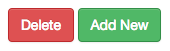
From there you will then be greeted with the Add New Product page.

On this page you will fill out the Name of the product, select the Product Type from the drop-down menu list, insert the quantity amount of how much of the product is in stock, the Status of the product, the Tax Percentage associated with the product, the Cost and List Price of the product, Manufacturer Part Number, Vendor Part Number, and a Description of the product item.